Detailed Information of WinRAR Interface
Detailed information about File Compressor
Detailed Information of WinRAR Interface
This article from the Institute of Computer Education, also known as IOCE, provides a detailed introduction to the WinRAR interface and how to use its main elements and tools. This article will prove to be very helpful for you, as with the information given here, you will be able to understand WinRAR easily and use it better in the future.
The interface of WinRAR is user-friendly and quite easy to navigate. It has many tools and options that help you compress, extract and manage files. Let's understand the main interface of WinRAR in detail.
WinRAR Menu Bar
There are several options on the WinRAR menu bar that allow users to manage files, compress them, and perform many other tasks. Here is information about the major elements of WinRAR's menu bar:
File Element of WinRAR Menu Bar:
WinRAR's File option has some submenus to perform various tasks. These are as follows - Open Archive, Save Archive Copy As, Close Archive, Change Drive, Set Default Password, Copy Files to Clipboard, Paste Files to Clipboard, Copy Full Name to Clipboard, Select All, Select Group, Deselect Group, Invert Section and Exit
Let us now know about them in detail:
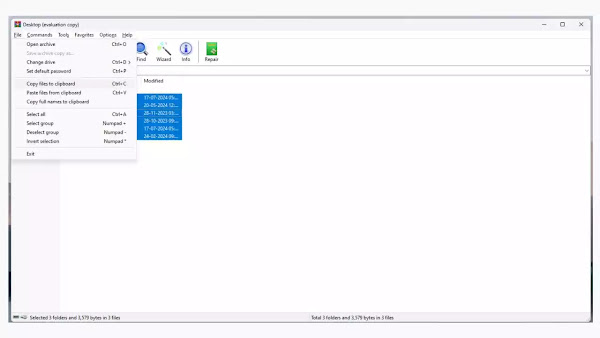
WinRAR's Open Archive Option: Suppose some compressed files are already present in your computer and now you want to work with those files. So with the help of this option of WinRAR, you can open those files in WinRAR.
WinRAR's Save Archive Copy As Option: Suppose you have completed the settings to compress some files in WinRAR software and now you want to save it in your computer, then with the help of this option of WinRAR you can do this easily.
WinRAR's Close Archive Option: Suppose you have kept some files open in WinRAR and now you want to close it, then with the help of this option of WinRAR you can close such files. By using this option, only the file is closed, your WinRAR software remains in running state in your computer.
WinRAR's Change Drive Option: Using this option, the current drive of WinRAR can be changed. By doing this you can navigate with other drives and work on other files easily.
WinRAR's Set Default Password Option: If you always compress important files and you do not want any unauthorized person to use the files compressed by you. Then in such a situation, WinRAR's Set Default Password option can prove to be very helpful for you.
Using WinRAR's Set Default Password option, you can set a default password. The advantage of this will be that even if you forget to put a password on a file while compressing it, that file will still have the password that you have set as your Set Default Password.
WinRAR's Copy Files to Clipboard Option: Using this option of WinRAR, you can copy a selected file to the clipboard, so that you can paste them at another location and use them again.
WinRAR's Paste Files to Clipboard Option: Using this option of WinRAR, you can paste files from the clipboard into the current archive or location.
WinRAR's Copy Full Name to Clipboard Option: Using WinRAR's Copy Full Name to Clipboard option, you can copy the full name (including path) of the selected file or folder to the clipboard.
WinRAR's Select All Option: Using WinRAR's Sellect All option, you can select all files and folders present in the current archive or folder.
WinRAR's Select Group Option: Using WinRAR's Sellect Group option, you can select files and folders based on specific criteria.
WinRAR's Deselect Group Option: Suppose you have already selected some groups inside this software and now you want to deselect all of them. So to do this, you can use WinRAR's Deselect Group option.
Invert Selection Option of WinRAR: Using this option you can reverse the selection of files i.e. you can deselect the selected files and select the deselected files.
Exit Option of WinRAR: Using this option you can close the WinRAR software
Information in Video
To explain the information in a simple and effective manner, this video is presented to you. Please watch the entire video carefully.
