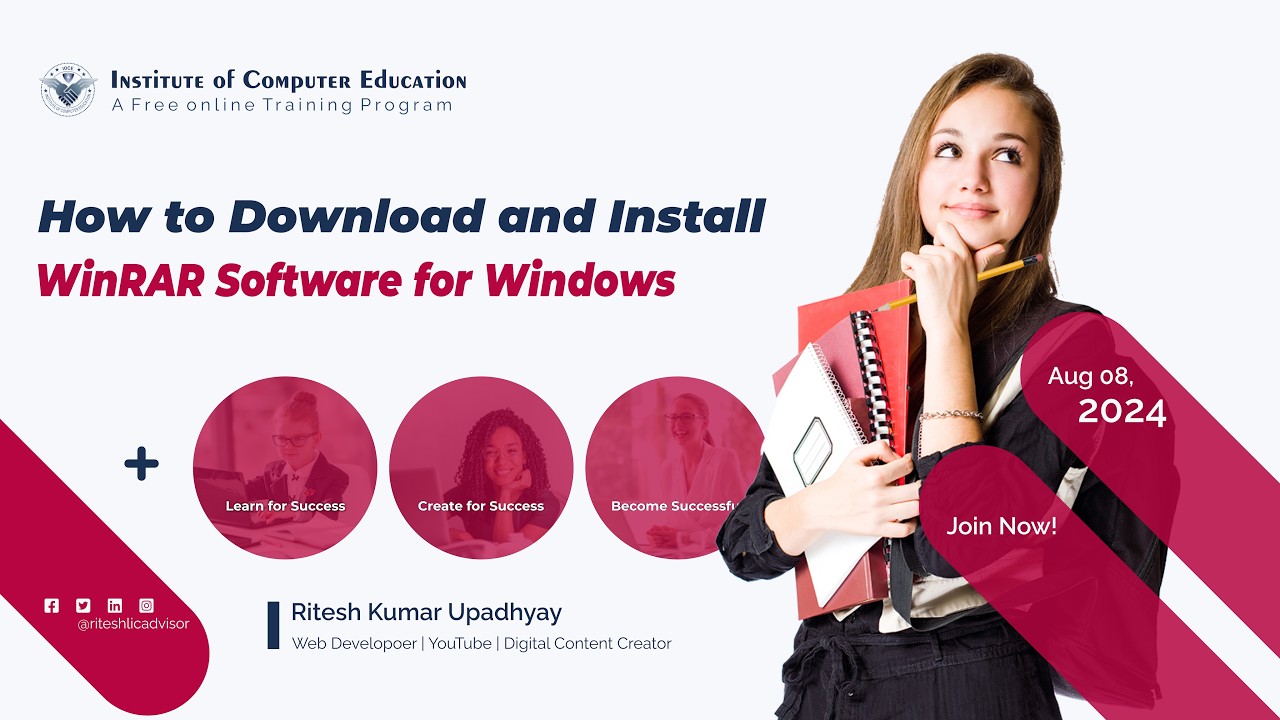How to Download and Install WinRAR
Detailed information about File Compressor
How to Download and Install WinRAR
In this article of Institute of Computer Education (IOCE) we will learn the technique of downloading and installing WinRAR. WinRAR is a powerful software for compressing and decompressing files. With its help, you can manage your computer files more efficiently. So let's get this important information.
Download WinRAR on Windows:
Visit the official website:
We would suggest that to download WinRAR software, you should visit its official website. For this, type WinRAR in Google's search box and search. As soon as you do this, you will find the link to the official website of WinRAR at the top. You should click on it. For your convenience, the link to the software is given below.
Go to the Download Section:
On the official page of WinRAR, there are navigation buttons of Products, Download, Industries etc. at the bottom. From these, you should click on Download.
Download the Latest Version:
As soon as the download page of WinRAR opens, you should first select the language, after this, select the latest version of WinRAR in the version option, now select Windows in the platform option and finally, select 64bit or 32bit in the Architecture option.
Download WinRAR:
Now the setup file you need will start displaying. Now you should download this setup file by clicking on the download button.
Install WinRAR:
Run the Installation File:
To start the installation process, you should double click on the WinRAR setup file you have downloaded or click on the right button of the mouse and select the Run as administrator option.
Set up the Installation:
As soon as you run the installation file, you will see a message box displayed. Click on the install button in this message box. Now configure the installation options, such as creating shortcuts and setting file associations.
Select the checkboxes as per your requirement and click on 'OK'.
Complete the Installation:
Now at last you will see a message displayed again, which says that your software has been successfully installed. Now you should click on the done button given below this message box. By doing this, WinRAR software will be installed in your Windows computer.
Download WinRAR on MacOS:
Visit the Official Website:
If you are using MacOS operating system, we suggest you visit the official website of WinRAR software to download it. For this, type WinRAR in the Google search box and search. As soon as you do this, you will get the link to the official website of WinRAR at the top. You should click on it.
Go to the Download Page:
To download WinRAR for MacOS operating system, first of all you should click on the download option in the navigation bar of its home page.
Choose the Latest Version:
As soon as the download page of WinRAR opens, first of all you should select your language, then choose the latest version of WinRAR in the version option, now choose MacOS in the platform option.
Download WinRAR:
With the selection of the latest version, now you will see the link to the latest setup file of WinRAR, which supports MacOS operating system. Now you should click on this link or click on the button above. As soon as you do this, the WinRAR setup file starts downloading in your system.
Install WinRAR on MacOS:
Extract the Installation File:
Now that the WinRAR setup file is downloaded in your system, you should find the downloaded WinRAR setup file in the folder and double click on it.
Install from the Terminal:
Open the terminal and navigate to the location of the extracted file. Then copy the rar and unrar to /usr/local/bin/ using the sudo cp rar /usr/local/bin/ and sudo cp unrar /usr/local/bin/ commands.
Download WinRAR on Linux:
Visit the Official Website:
If you work on Linux operating system, we suggest that you should visit its official website to download WinRAR software. For this, type WinRAR in Google's search box and search. As soon as you do this, you will get the link to the official website of WinRAR at the top. You should click on it.
Go to the Download Page:
To download WinRAR for Linux operating system, first of all you should click on the download option in the navigation bar of its home page.
Choose the Latest Version:
As soon as the download page of WinRAR opens, first of all you should select your language, then choose the latest version of WinRAR in the version option, now choose Linux in the platform option.
Download WinRAR:
With the selection of the latest version, now you will see the link to the latest setup file of WinRAR, which supports Linux operating system. Now you should click on this link or click on the button above. Doing so will start downloading the WinRAR setup file on your system.
Install WinRAR on Linux:
Extract the Installation File:
Open the terminal and navigate to the location of the downloaded file. Extract the file using the tar -zxvf rarlinux-x.x.x.tar.gz command.
Install:
Go to the rar directory using the cd rar command and then complete the installation using the sudo make install command.
Conclusion:
By following these steps, you can easily download and install WinRAR on your Windows, MacOS, or Linux system. After installation, you can compress and extract files using this powerful tool.
Information in Video
To explain the information in a simple and effective manner, this video is presented to you. Please watch the entire video carefully.